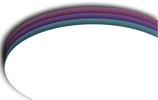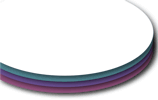Continued from TipTracer Introduction...
How to Transfer Data using the TipTracer™ Import function:
There may be times when you will need to transfer all data for one cube to another. This task is primarily needed if you own the Copyable version of the Techno Tip Cube and one of two situations occur:
- You have received an updated version. Rezzing the newer cube won't automatically be associated with the tips assigned to the older one.
- You took the cube into inventory, and then re-rezzed it. Re-rezzing a cube from inventory assigns it a new object key (also referred to as a UUID). From the server's perspective -- which catalogs jars by their UUID values -- it's not the same cube as before.
Refer to this page for more discussion on situations that might require use of the Import function.
The Techno Tip Cube's Import function is accessible via the Admin | TipTracer buttons. (Note that your assistant operators -- if you have that feature configured -- are not permitted access to any Admin functions.).
After you rez your Techno Tip Cube, the TipTracer system for that cube is off by default. So you'll have to re-register it (click Admin | TipTracer | Register, Confirm Registration, then Grant debit permissions). Once the cube is re-registered you can now import data from the old UUID-identified cube. To do this, click Admin | TipTracer | Import. The server will respond with a list of all your jars that are registered with TipTracer, including those in limbo (i.e., those that are no longer pinging but have not yet been deleted).
An example would work nicely here. Here, you will assume the role of "Joe Avatar"...
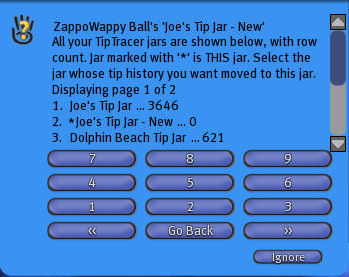 Let's say you have a copyable tip cube named "Joe's Tip Cube" and you received an updated version from your's truly. In order to preserve all the data associated with your older cube, you first need to register the new cube. You will then need to import the older cube's tip history to the newer one... Let's say you have a copyable tip cube named "Joe's Tip Cube" and you received an updated version from your's truly. In order to preserve all the data associated with your older cube, you first need to register the new cube. You will then need to import the older cube's tip history to the newer one...
- As a visual aid (though not required), rename the new cube to something like "Joe's Tip Cube - New", and then click Admin | TipTracer | Import.
- A menu dialog like the one to the right will display a list of your registered jars. Listed in line 2 is the one we have just rezzed. Observe how an asterisk "*" is shown with it. Also observe it has a history count of zero (this makes sense, being that it's a brand new cube!) Observe the older version in line 1 with 3646 entries. Wow, you sure have acquired tons of tips! But I digress. The menu is asking you from which cube you want all tip history transferred from.
- Click the 1 button which will transfer all 3646 historical entries from "Joe's Tip Cube" to "Joe's Tip Cube - New".
Congratulations! You've transferred tip data from your older cube to your newer one. At this point, you can rename your new cube from "Joe's Tip Cube - New" back to "Joe's Tip Cube" and delete the older cube.
Q: Do I really have to rename the new cube before importing?
A: No. It's simply a way to help distinguish the jars you're dealing with in the transfer process. Considering that the cube you're working with is flagged with an asterisk "*" as well as the tip count that's displayed for each cube, you should have no problem knowing which cube to import data from.
Q: Will transferring tip history from one cube to another also change the hover text statistics that are now displayed over my cube?
A: No. The Import function only reassigns historical tip data on the server. Local tip stats are not going to change as a result of this action.
| 


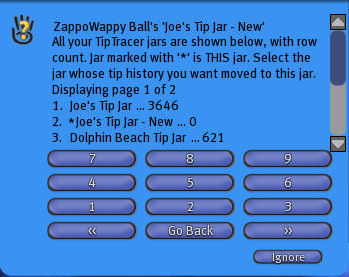 Let's say you have a copyable tip cube named "Joe's Tip Cube" and you received an updated version from your's truly. In order to preserve all the data associated with your older cube, you first need to
Let's say you have a copyable tip cube named "Joe's Tip Cube" and you received an updated version from your's truly. In order to preserve all the data associated with your older cube, you first need to